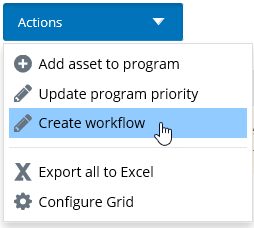To Create a Program Workflow
Once an activity program is approved, all assets associated with the program are automatically assigned the program workflow. Each asset must advance through the activities outlined in the workflow, in order for an activity program workflow to be completed.
You can also view all activities assigned to an asset, from the asset's Activities tab, and you can view all activity programs for an asset, from the asset's Programs tab.
You can determine if an asset that is associated with an
activity program has a workflow created for it, from the
Workflow Created column in the assets list, on
the
Assets tab. For example,
The default Line Item Default Behavior setting is defined in
AssetWise Director, a workflow may be created
automatically, or it may have to be created manually. For more information
about setting the default behavior for Program line items, see
"Creating Line Items for Programs" in the AssetWise
CONNECT Edition Implementation Guide.
Workflows must be created manually, for any asset that is added to an activity program after the program has been approved.
Follow these steps to manually add a program workflow to an asset, in AssetWise CONNECT Edition.